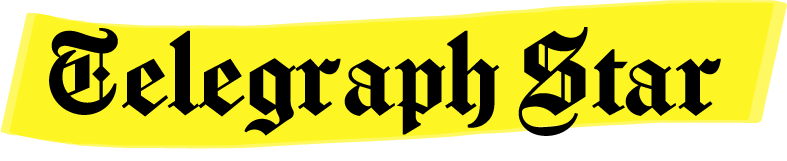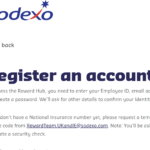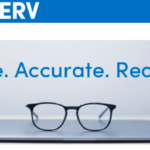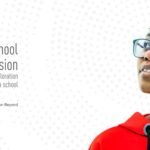The Pregnancy and Infant Cohort Monitoring and Evaluation system (PICME) is a platform initiated and run by the Public Health & Preventive Medicine Department of Tamil Nadu. This initiative was created following the brutal history of infanticide, which has prevailed in this country for a long time and to protect the welfare of pregnant women and infants.
The PICME online portal records every activity of pregnant women up to the point where they give birth, after which the infant’s details are recorded. This helps to safeguard the welfare of infants and reduce the mortality rate within the country.
Every pregnant woman must enroll themselves within the PICME portal so that their progress can be recorded and the State Government can provide sufficient aid. Let’s know more about the PICME portal.

PICME Portal
The PICME portal is a platform where pregnant women can register themselves, obtain a PICME number, obtain Birth Certificates, and much more. This allows local medical staff to coordinate to provide the pregnant mother with the necessary care and amenities. The medical staff will also provide help with updating your pregnancy statuses.
Out of the various benefits of registering on the PICME platform, the most important one would be that pregnant women can no avail of the financial aid provided by the Government of Tamil Nadu. As a part of this scheme, pregnant mothers will receive financial aid of up to Rs. 18,000 in installments all the way up to the infant’s twelfth month.
The Government of Tamil Nadu has made it mandatory for married women to register themselves within the PICME portal and has also taken necessary steps to ensure the welfare of pregnant mothers. Many have benefitted from this scheme, and it is mandatory to have a PICME registration before giving birth as it will be checked in hospitals.
As you have a clear understanding of the benefits and necessity of the PICME portal, it is time to register and obtain your own PICME number.
Requirements:
- To register and obtain your PICME number, you need a laptop, desktop, or smartphone.
- A stable internet connection is required to navigate through the PICME portal.
- To register, you need to have your address details, email address, and mobile number.
- To log in, you need to have your PICME User ID and password.
How to register through the PICME portal?
As a first step, it is essential to create your profile in the PICME login portal to get yourself registered within the database and avail the benefits of the scheme. Ensure that you have all the necessary details required before proceeding. Follow these simple steps to register on the PICME portal:
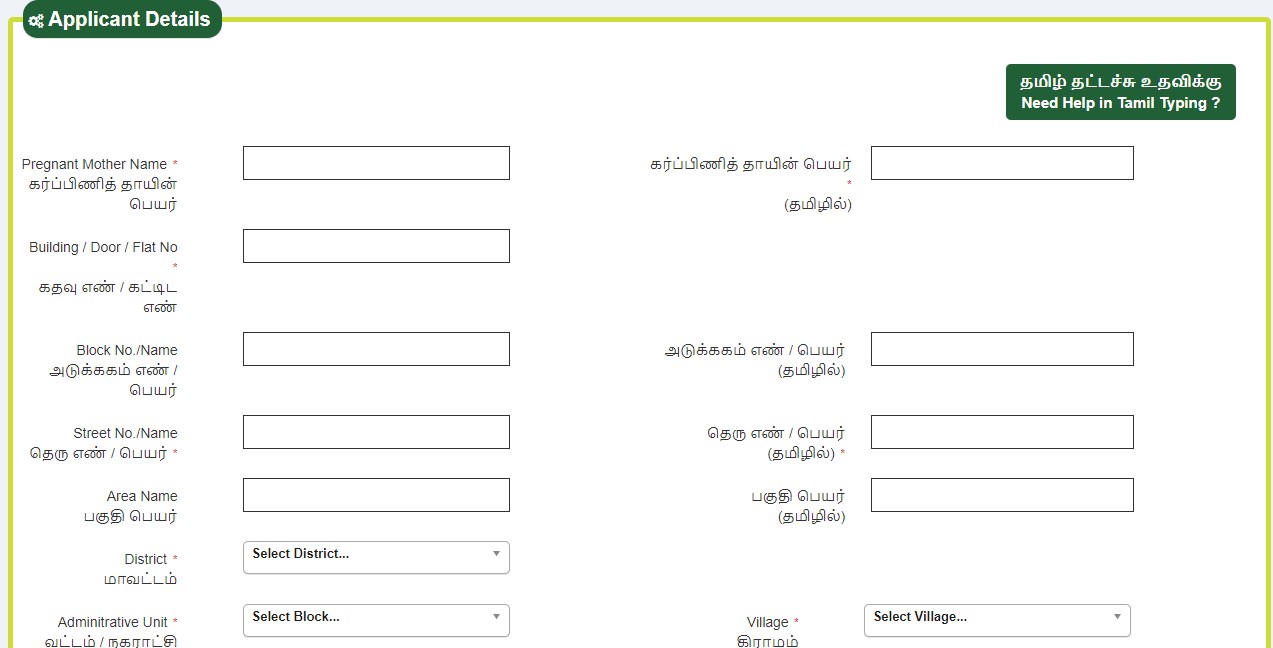
- To pre-register yourself on the PICME portal, visit the PICME homepage at https://picme.tn.gov.in/.
- Click on the ‘Pre Registration for Public’ option present on the right side of the screen.
- You will be redirected to the Pre-Registration page.
- Enter the required details such as:
-
-
-
-
-
- Pregnant mother’s name in English and Tamil
- Building/Flat/Door number
- Street name in English and Tamil
- District
- Administrative Unit
- Village
- Pincode
- Date and Time to visit VHN (Village Health Nurse)
- Email Address and Mobile number.
-
-
-
-
-
- Complete the CAPTCHA and click on ‘Save’ to proceed.
- You will then be sent an OTP number on your mobile number. Enter the OTP code to complete the verification process.
- Completing the registration will get you registered into PICME, and you will receive your unique PICME number. Soon after the registration, you will be contacted by a health administrative officer, where you will be scheduled a visit and provided an RCH ID.
Apart from registering online, there are other alternative ways you can pre-register yourself on PICME:
- You can visit the nearby Seva centers where you can get registered free of cost.
- You can also complete the registration process by calling 102.
- Another alternative is to consult with the doctors or medicals staff present in the hospital when you go for your checkups.
How to check your Application Status in PICME?
Once you have registered for an Application ID, you can always check its status through the PICME portal. Here’s how:
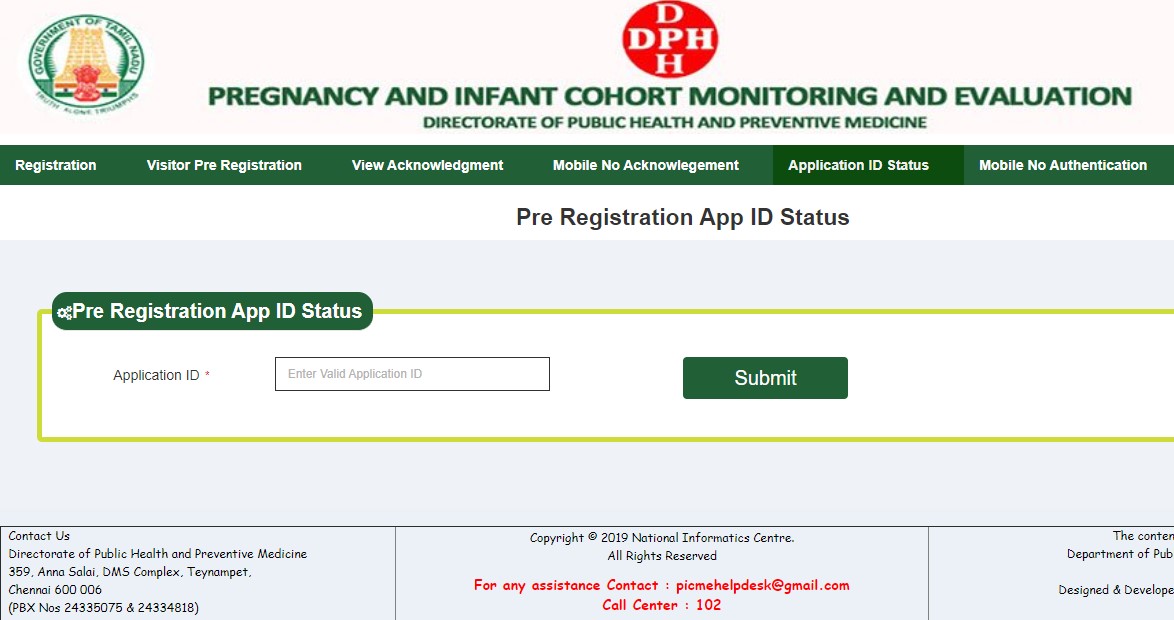
- Visit the PICME homepage at https://picme.tn.gov.in/.
- Click on the ‘Pre Registration for Public’ option present on the right side of the screen.
- You will be redirected to the Pre-Registration page.
- Now, navigate to the sections provided below the portal logo and click on ‘Application ID Status.’
- On the Application ID Status page, enter your PICME number in the ‘Application ID’ field.
- Click on ‘Submit’ to view the status of your application.
How to log in to the PICME portal?
Once you have pre-registered through the PICME portal, you can log in and view your pregnancy records and update them. To login to your PICME account, follow these simple steps:
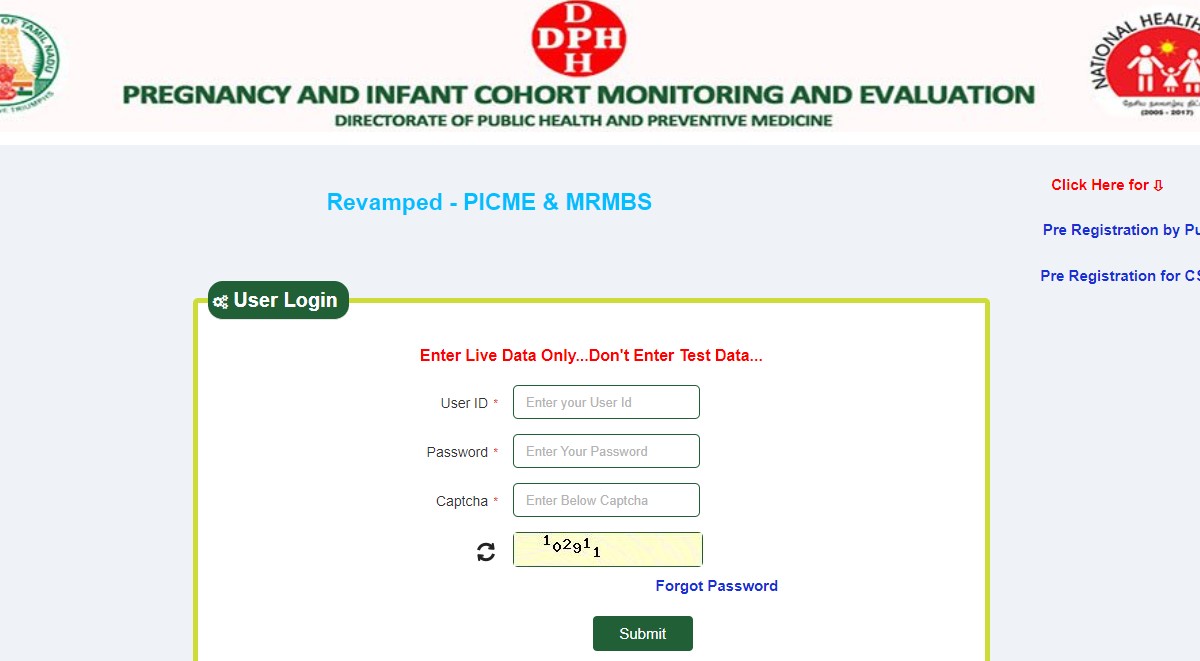
- Visit the PICME portal homepage at https://picme.tn.gov.in/.
- Enter your User ID.
- Enter your password.
- Enter the CAPTCHA provided to complete the verification.
- Click on ‘Submit’ to enter your PICME Login portal.
How to reset the password for PICME?
It is important to safe-keep your login credentials as it is prone to misuse by third-party members. They can always obtain confidential information as well as abuse your account if fallen into the wrong hands. So ensure that you keep your login credentials safely and with you at all times.
However, if you have forgotten your PICME password, you can always reset it by following the given instructions:
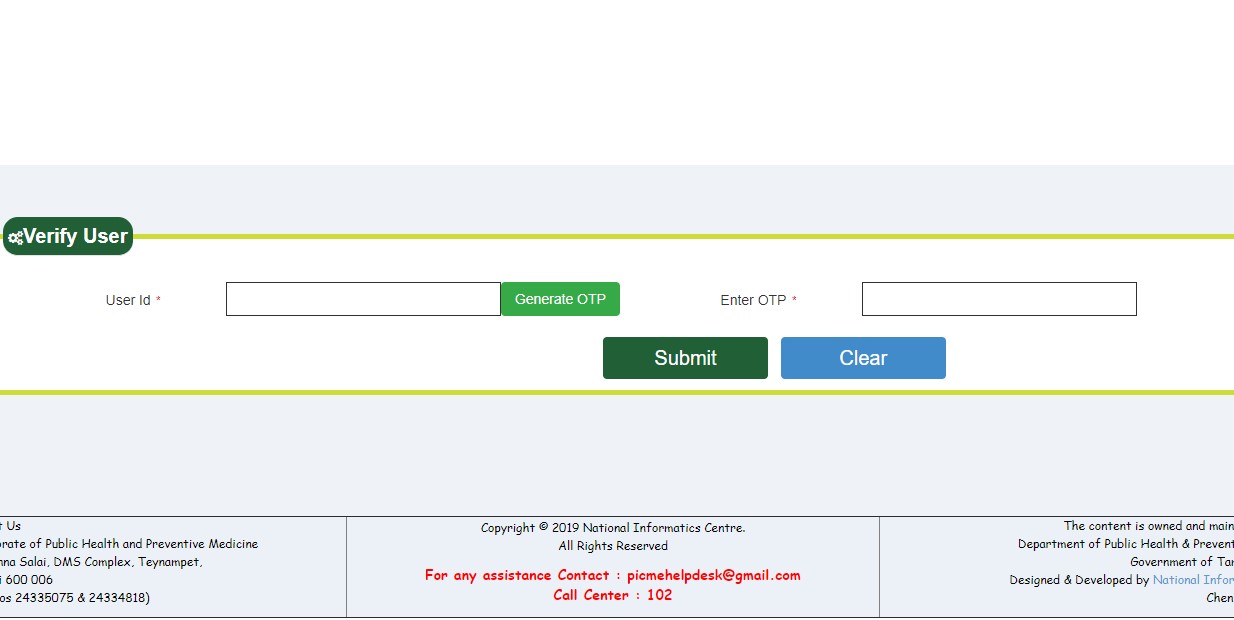
- To reset your PICME password, visit the PICME portal homepage at https://picme.tn.gov.in/.
- Click on ‘Forgot Password.
- Enter your User ID.
- Click on ‘Generate OTP’ to receive an OTP code to your registered mobile number.
- Enter the OTP code.
- Click on ‘Submit’ to proceed to reset your password.
PICME Portal Support Helpline Details
This guide provides detailed information about the portal and the necessary steps to register yourself onto the PICME database.
However, if you face login issues or need help regarding any of the PICME services, you can call the support call center at 102. Alternatively, you can also send an email to [email protected].