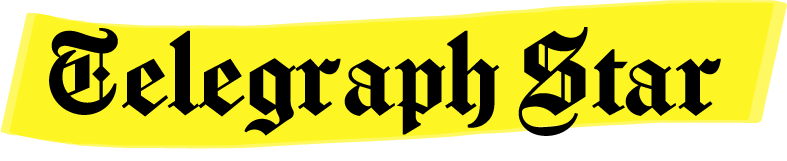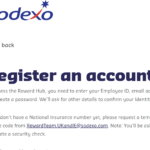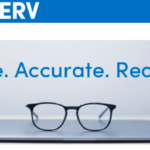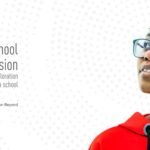PayManager is the Bill preparation system initiated and run by the Government of Rajasthan’s Treasury department. As with each state, Rajasthan has its own treasury portal where employee bills are maintained and updated regularly.
PayManager also has several features such as DA arrear preparation, Bonus, Arrears, Leave encashment bill processing, and Pay Slip statements along with the employee bill preparation system. This portal is multi-functional and can only be accessed by authorized employees who work under the Government of Rajashtan.
For employees who want to access the PayManager portal, this article provides detailed information regarding the login process and its features.
PayManager Portal
The PayManager portal is easy to navigate through and has different logins for each type of user. The portal allows the login of members such as DDOs, Government Employees, Departments, Banks, and HODs. According to the type of login, the accessible features and services available might differ.
To proceed with a DDO Login, Department Login, Employee Login, Bank Login, or HOD Login, follow these simple steps and access your account.
Requirements:
- To access the Government of Rajasthan’s PayManager portal, you require a laptop, desktop, or smartphone. It is, however, recommended to use a laptop or a desktop.
- A stable internet connection is required to access various features of the PayManager portal.
- You need to have your PayManager username.
- You need to have your PayManager password.
Bank Registration Process
Before we proceed to the PayManager login procedure, let us look at the Bank registration process. The Bank login is essential for Treasury Officers and Banks to access and manage digitally signed e-Payment files, records, and statements.
So for Banks or Treasury Officers to access all these features through the PayManager portal, they must register beforehand. Here’s how:
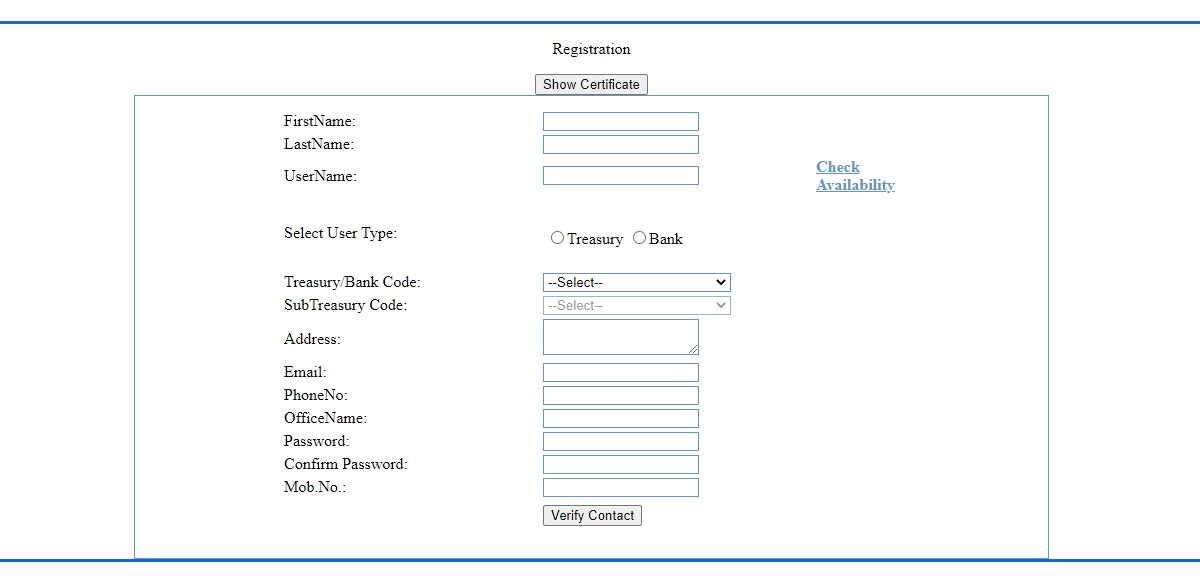
- To initiate the Bank registration process, visit the PayManager homepage at http://paymanager.raj.nic.in/.
- On the PayManager homepage, click on the ‘Bank Registration’ option.
- You will be redirected to the ‘Create bank user’ page.
- Enter the required details such as:
-
-
-
-
-
- First name and Last name
- Username
- User type (Bank / Treasury)
- Treasury / Bank Code
- Address
- Email address
- Office name
- Password
- Mobile Number
-
-
-
-
-
- Click on ‘Verify Contact’ to get registered.
HOD Registration Process
Like the Bank registration, HODs must enroll in the online portal before logging in to their accounts. They can access payment bill reports for their respective department employees. To proceed with the HOD registration, follow these simple steps:
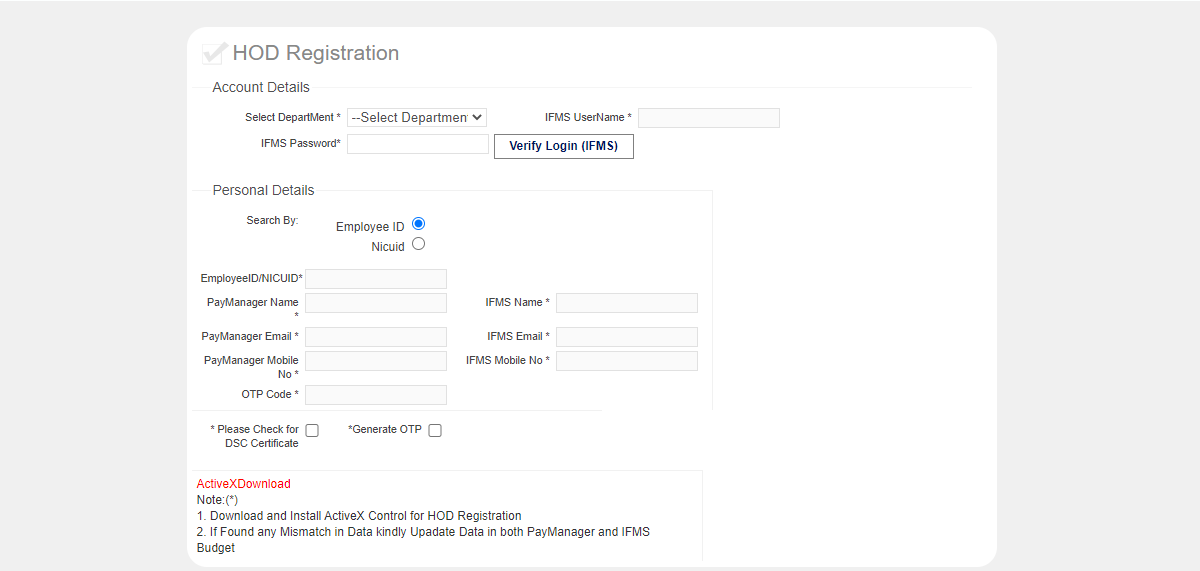
- Visit the PayManager homepage at http://paymanager.raj.nic.in/.
- On the PayManager homepage, click on the ‘HOD Registration’ option.
- You will be redirected to the ‘Create HOD user’ page.
- Select the appropriate department and fill in the following details:
-
-
-
-
-
- IFMS Username
- IFMS Password
- EmployeeID / NICUID
- PayManager & IFMS name
- PayManager & IFMS email address
- PayManager & IFMS mobile number
-
-
-
-
-
- After entering the required details, validate your profile using an OTP code.
- Download ‘ActiveX Control’ to complete the HOD registration.
How to Login to PayManager for DDO / Employee / HOD / Bank / Department users?
Once you have registered within the PayManager portal and ensured that you are an authorized user, you can log in to access and manage your respective account.
The DDO Login allows authorized users to prepare salary bills, DA arrears, salary arrear bills, leave encashment, retirement bills, FVC bills, surrender bills, and much more.
Treasury Officers and Banks mainly use the Bank Login to access their digitally signed repayment files, payment records, and much more.
The Employee Login allows Government Employees to log in and view their monthly PaySlip and Income-Tax statements.
The Department Login is specially reserved for Departments or Third-party members for accessing the payment detail reports of their respective employees.
To access the login portal for DDOs, Employees, HODs, Banks, or Departments, follow these simple steps to proceed:
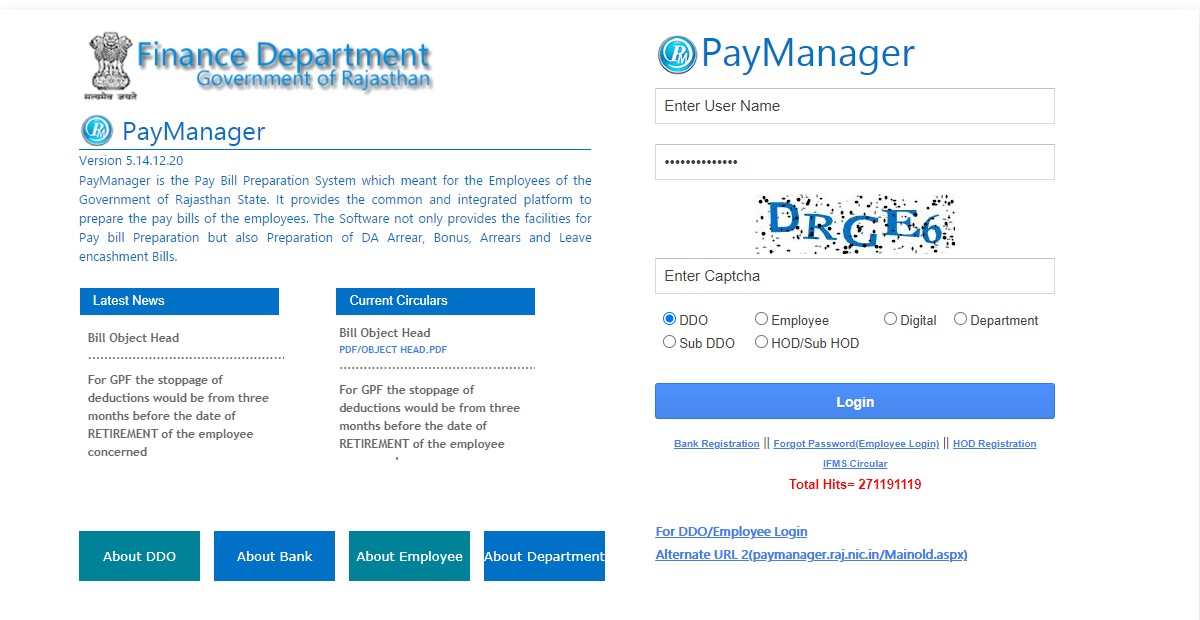
- To log in to your respective accounts, visit the PayManager portal at http://paymanager.raj.nic.in/ or https://paymanager2.raj.nic.in/.
- Enter your PayManager username.
- Enter your PayManager password.
- Enter the CAPTCHA as given in the field above.
- Select the appropriate user type that you want to access, such as:
-
-
-
-
-
- DDO
- Employee
- Digital
- Department
- Sub DDO
- HOD/Sub HOD
-
-
-
-
-
- Click on ‘Login’ to enter your PayManager account.
What to do if you have forgotten your PayManager password?
It is highly recommended that whenever your register, create an account, or receive login credentials to a Government-run website, such as the PayManager portal, ensure that you keep such information. This may be an issue as your login account may contain very sensitive Government financial information.
However, if you have forgotten your PayManager password, there is a way to reset the password. Before proceeding, ensure you have your Employee ID, Bank Account Number, Date of Birth detail, and registered mobile number to proceed. (This is available only for DDOs/Employees)
To reset your PayManager password:
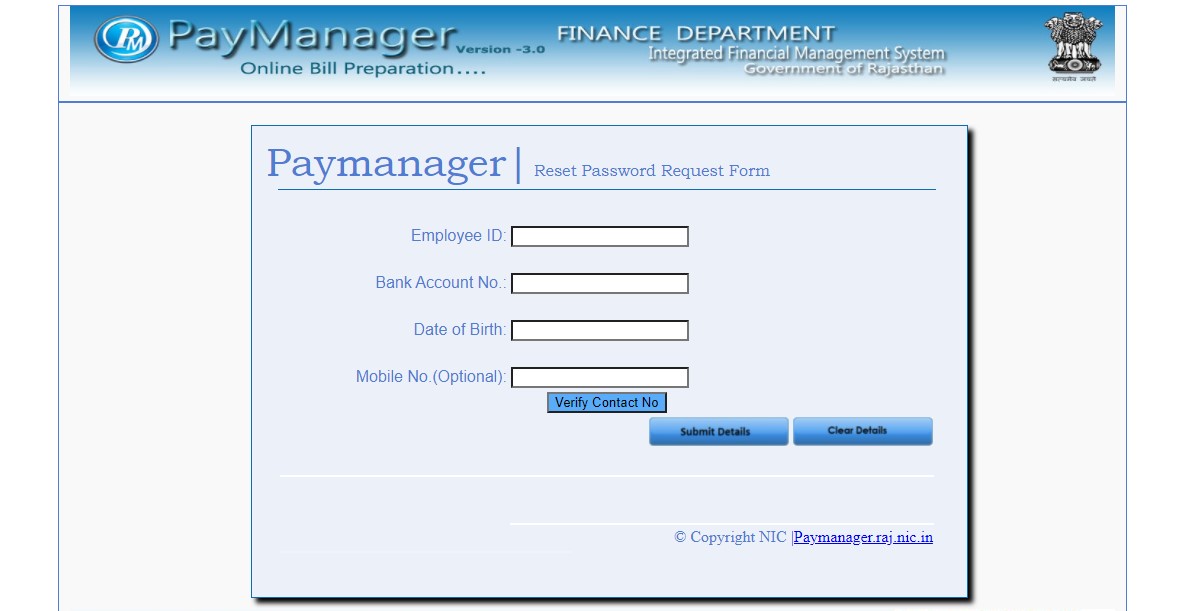
- Visit the PayManager portal homepage at http://paymanager.raj.nic.in/.
- Click on the ‘Forgot Password (Employee Login)’ option.
- On the ‘Password Request’ page, enter the required details such as:
-
-
-
-
-
- Employee ID
- Bank Account Number
- Date of Birth
- Mobile Number
-
-
-
-
-
- Click on ‘Verify Contact No’ to verify your contact number.
- Click on ‘Submit Details’ to proceed to reset your password.
PayManager User Complain Contact Details
This article provides detailed information on the registration and login procedure for various types of users. However, if you face any issues and want to raise a complaint, you can email the PayManager Complaint Email Address at [email protected].
Alternatively, you can call the PayManager Complaint Hotline at 0141 – 2744402.