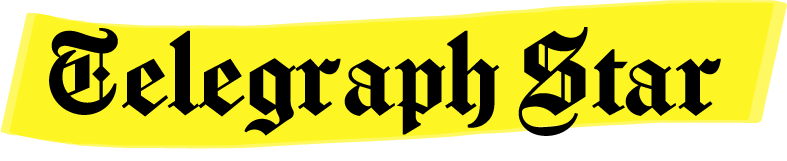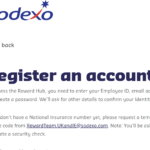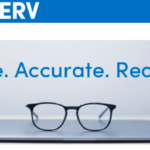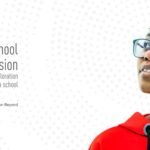Internode Webmail is the Webmail service of the Australian Telecommunications Company, Internode. An active subscription to broadband service from Internode comes with a free email address for its users. So all you need is a device with an internet connection to send, receive, forward, delete and save emails from anywhere in the world.
Are you currently an Internode customer and looking for a guide to set up its webmail? We will help you. Keep reading till the end for more details.
About Internode
Internode is an Internet Service Provider based in Australia. Internode is the shortly termed brand name for Internode Pty Ltd. Founded in 1981, the telecommunications company is headquartered in Adelaide, Australia. Internode currently operates as a subsidiary of the parent organization TPG Telecom Limited. The products and services provided by Internode range from Broadband (NBN Broadband Services), Business class Broadband access, Web hosting, DNS, Voice over IP, VPN, VPDN, IBC, and Co-location, to mention a few.
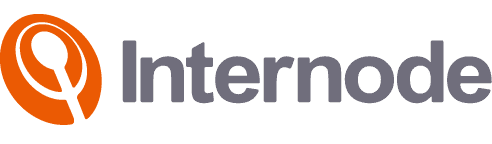
Internode Webmail
Internode provides a free primary email account to the users of Internode’s Broadband services. The webmail address of Internode is [email protected]. With Internode Webmail, one can create up to 4 secondary email accounts for free. All email accounts support a storage limit of 15 Gigabytes in Internode Webmail. Also, each email can carry up to 10 Megabytes of attachments while sending and receiving. Some of the most excellent benefits you can avail yourself of as an Internode Webmail user are secure email, spam blocking, virus filtering, autoresponder, and mailbox manager. Read on for more details.
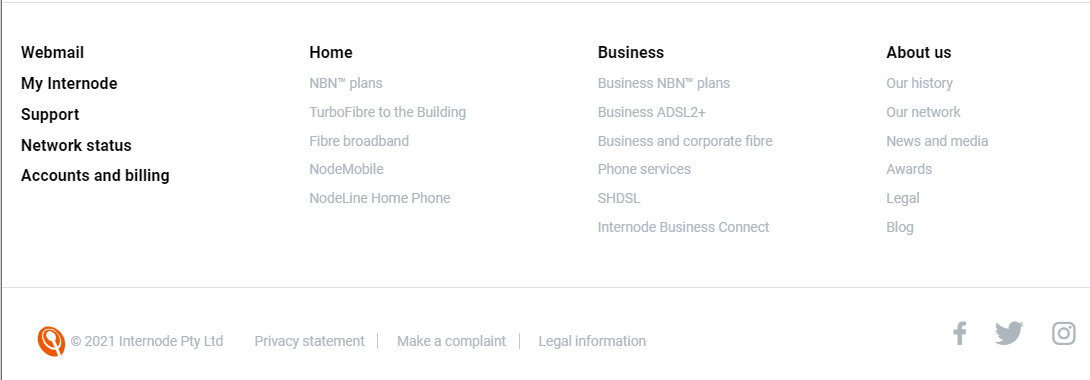
How to Log in to Internode Webmail?
Go to the official website of Internode at https://www.internode.on.net/
Scroll towards the bottom and locate the option “Webmail” from the section at the bottom left corner.
Click on “Webmail” to enter the Login page of Internode Webmail.
The direct link to the Login page of Internode Webmail.
Enter your email address and password for Internode Webmail in the corresponding fields and click “Login.”
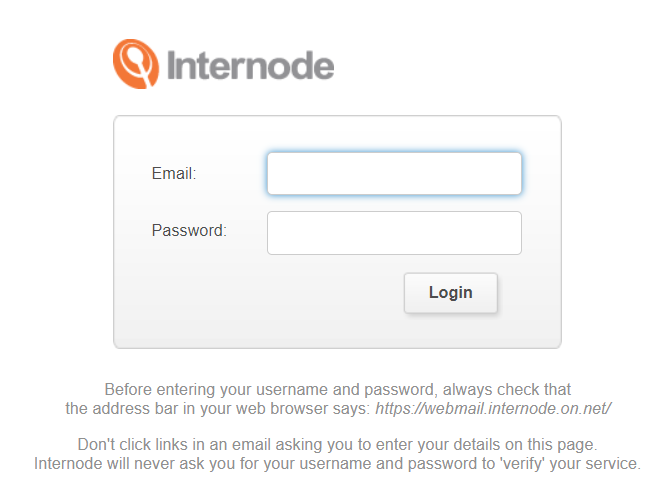
How to reset the forgotten password for Internode Webmail?
Suppose you forget the password to your Internode Webmail account; no worries. There are ways to retrieve or reset your password.
- Go to the “Webmail” option from the homepage of Internode.
- On the Login section that appears, click on the link “Forgot Password?”.
- Enter your username and the first part of your email address, excluding the domain name, in the first column.
- Enter the mobile number registered with your Internode service or email in the second column.
- Complete the captcha verification by clicking on the “I am not a robot” option.
- Click on the button “Retrieve password.”
You will shortly receive a text message from the team at Internode with your password to Internode Email.
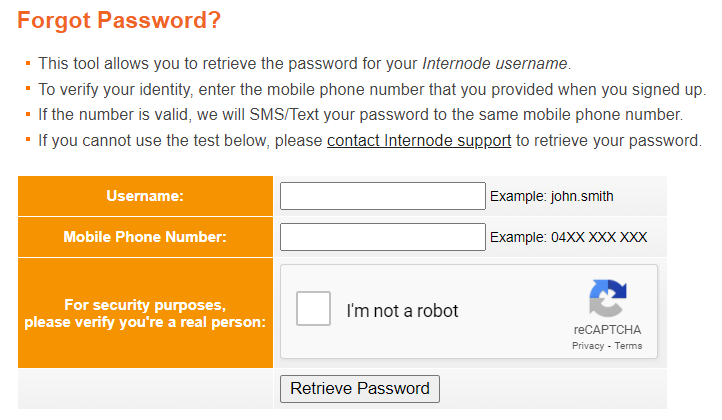
If you cannot retrieve the password using the option mentioned above or face a technical error, you can contact the Support team at Internode. But first, go to the link to fill out an online form and submit your request for support at Internode.
Internode Webmail Mailbox Manager
Mailbox Manager is the feature in Internode Webmail that allows users to create or remove additional email accounts. Mailbox Manager helps to effectively separate and manage multiple inboxes from multiple accounts with proper privacy for Internode Webmail.
- On the window that appears, enter your Internode username and password.
- Select the type of service from Internode that you are using from the drop-down menu. (for example, broadband)
- Click the “Login” button to redirect to your “My Internode Account.”
- Go to the “My Email” option and choose “Manage Mailboxes.”
A list of your current mailboxes (Internode email accounts) will be displayed, and you will find options to add or remove a mailbox.
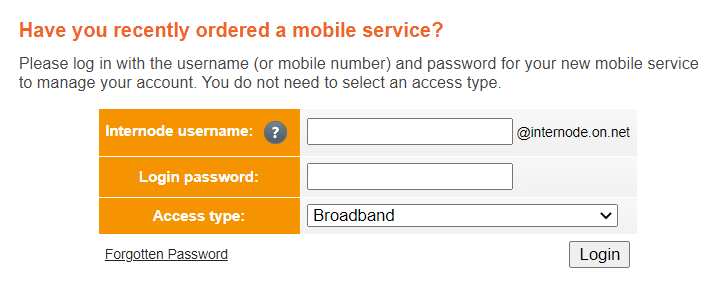
How to add email accounts or mailboxes in Internode Webmail?
Login to your Internode Mailbox Manager option. (Refer to the section above)
From the taskbar at the top, select “Add extra Mailbox.”
Enter a username for the new email address on the screen in the “Mailbox username” column.
Enter a strong password for the account in the “Password” field and confirm it by reentering the “Confirm Password” column.
Then click on “Add extra Mailbox” to complete the new Internode Webmail address.
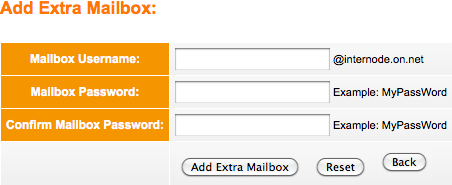
How to set up Internode Webmail on iOS?
Follow the steps below to configure Internode Webmail on iPhone, iPad, or iPod.
- Go to “Settings.”
- Select the option “Mail, Contacts. Calendars” or “Mail.”
- Tap on the option “Add Account.”
- Tap on “Other” and then “Add Mail Account.”
- Enter the information as per your Internode Email account (Name, username, password, description) and tap on “Next.”
- Your device will verify your Email settings and configure them automatically.
- Click on “Save,” and your setup is complete.
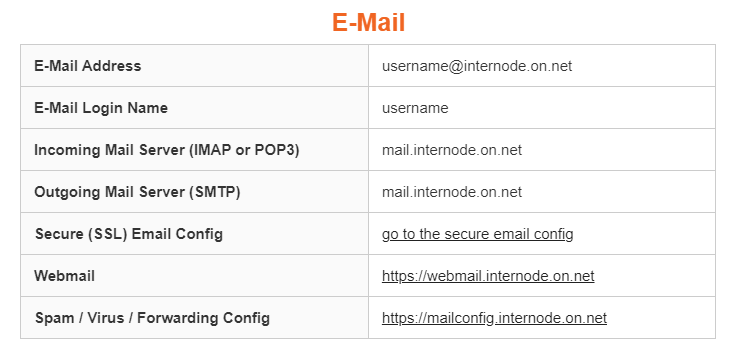
How to set up Internode Webmail on an Android phone?
- Open the phone’s “Mail” application.
- Go to “Settings” and then choose “Add Account” or tap on “Add Account” if the option is available there.
- Select “Add New Account.”
- Enter the correct Email account information associated with your Internode Webmail account and tap on “Next.”
- Choose the type of account as “IMAP Account.”
- Enter your username and password in the respective fields.
- Enter the IMAP Server field with mail.internode.on.net
- Enter 993 in the field “Port.”
- Select the options “SSL” or “SSL/TLS” for the field “Security type.”
- Leave the “IMAP Path Prefix” field empty and tap on “Next.”
- In the Outgoing server settings displayed, enter mail.internode.on.net for the “SMTP Server” field.
- The “Security type” is the same as “SSL” or “SSL/TLS.”
- Enter 465 in the field “Port.”
- Confirm your username and password, and then tap on “Next.”
- Follow the prompts, confirm your Internode webmail account, and tap on “Done” to finish the configuration.
Internode Webmail Configuration Guides for different Devices/ Programs/ Applications
Visit the webpage for detailed setup guides for Outlook, Mozilla Thunderbird, Windows Mail, Android, Mac Mail, iOS, etc.
How to contact Customer Support at Internode Webmail?
- You can call the telephone support system at Internode by dialing 1300 788 233 for any support or assistance required.
- There is an option to fill up a form online and submit your query to Internode’s Support team precisely and in detail. Then, access the state in the below link.
- For any help or doubt regarding Sales and Support or setting up your email for the first time, call Internode’s Sales and Support team at 13 66 33.
- For all kinds of queries and issues that require technical support, you can contact the Technical Support team of Internode by dialing 1300 788 233.